Current Assignment(s)
Due: Recommended by Monday, 5.21
Atom Themes and Packages (Optional)
Recommended Additions
Most text editors allow you to download additional packages created by the community which extend their functionality and can make them more suited to your particular needs. For Atom and this course, these would be very beneficial:
Theme
Themes customize the look and feel of the editor.
Step 1: Navigate to the "Atom" main menu > Preferences... > Install.
Step 2: To the right of the search bar, select "Themes."
Step 3: Search for the "newbound-dark-syntax" theme. Install.
Step 4: Navigate to "Themes" on the side menu.
Step 5: Select "newbound-dark-syntax" as your “Syntax Theme."
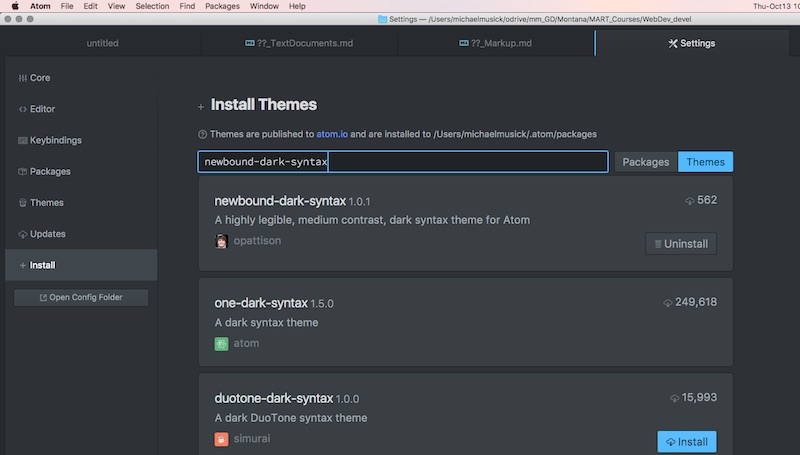
"Newbound-dark-syntax" provides colorization for a number of languages, including markdown.
Packages
Packages add functionality to your editor.
Step 1: Navigate to the "Atom" main menu > Preferences... > Install.
Step 2: Search for these packages. Install if you're interested.
- highlight-selected - Highlights all occurrences of a selected word. This is useful for debugging.
- fonts - Many fonts that can easily be selected for use in Atom.
- file-icons - Displays file type icons next to files in the sidebar.
- language-markdown - Adds syntax support to themes without markdown syntax.
- todo-show - Tools for showing “TODO”-s in code.
- atom-html-preview - Allows preview of HTML files in Atom.
- base linter - Base package to show code errors. Couple with linter-htmlhint and linter-stylelint
- open-recent - Adds “open recent” functionality to the File menu in Atom.
- pigments - Highlights color values in files.
More interesting packages can be found on the scotch websites discussion of Atom if you're interested.
