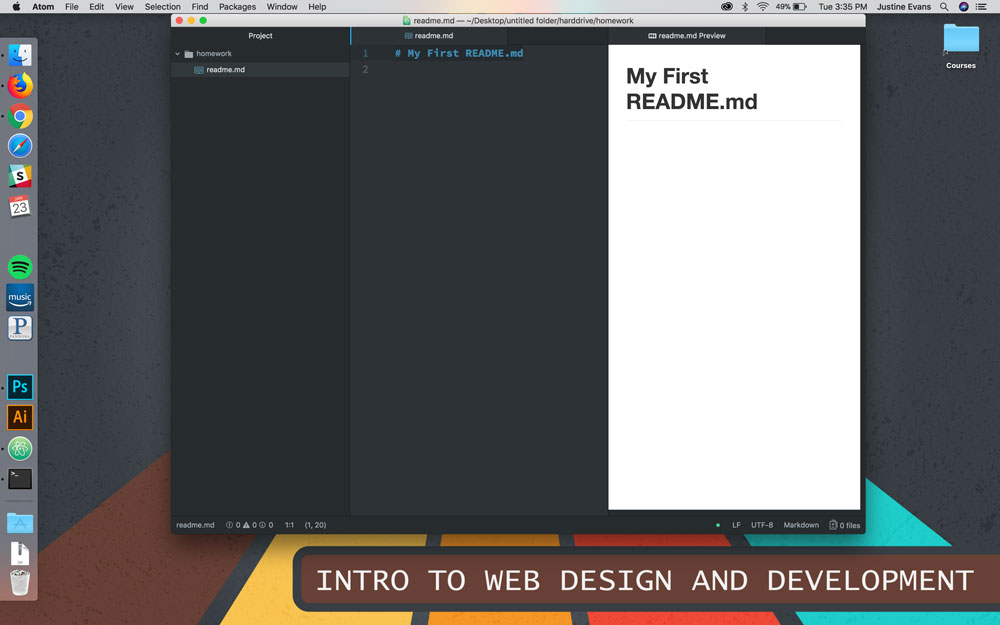Current Assignment(s)
Due: Recommended by Monday, 5.21
Creating a New Readme File
Let’s begin by creating your brty own README.md for Assignment 1 (“A1”).
My First Readme (File)
Step 1: Open Atom. From the file menu, select "New File."
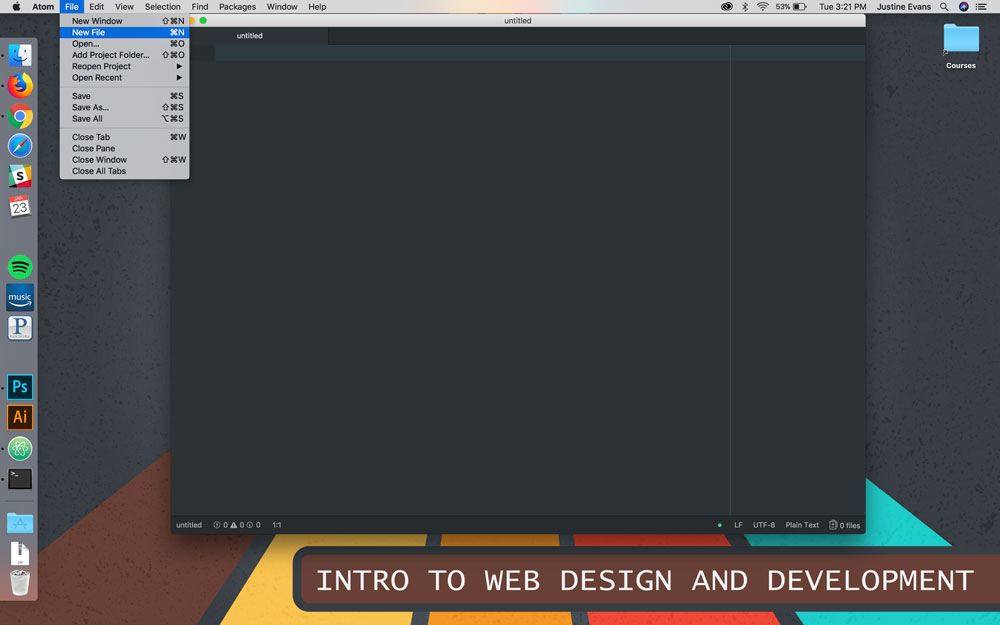
Step 2: Copy and Paste this line into the blank file: # My First README.md
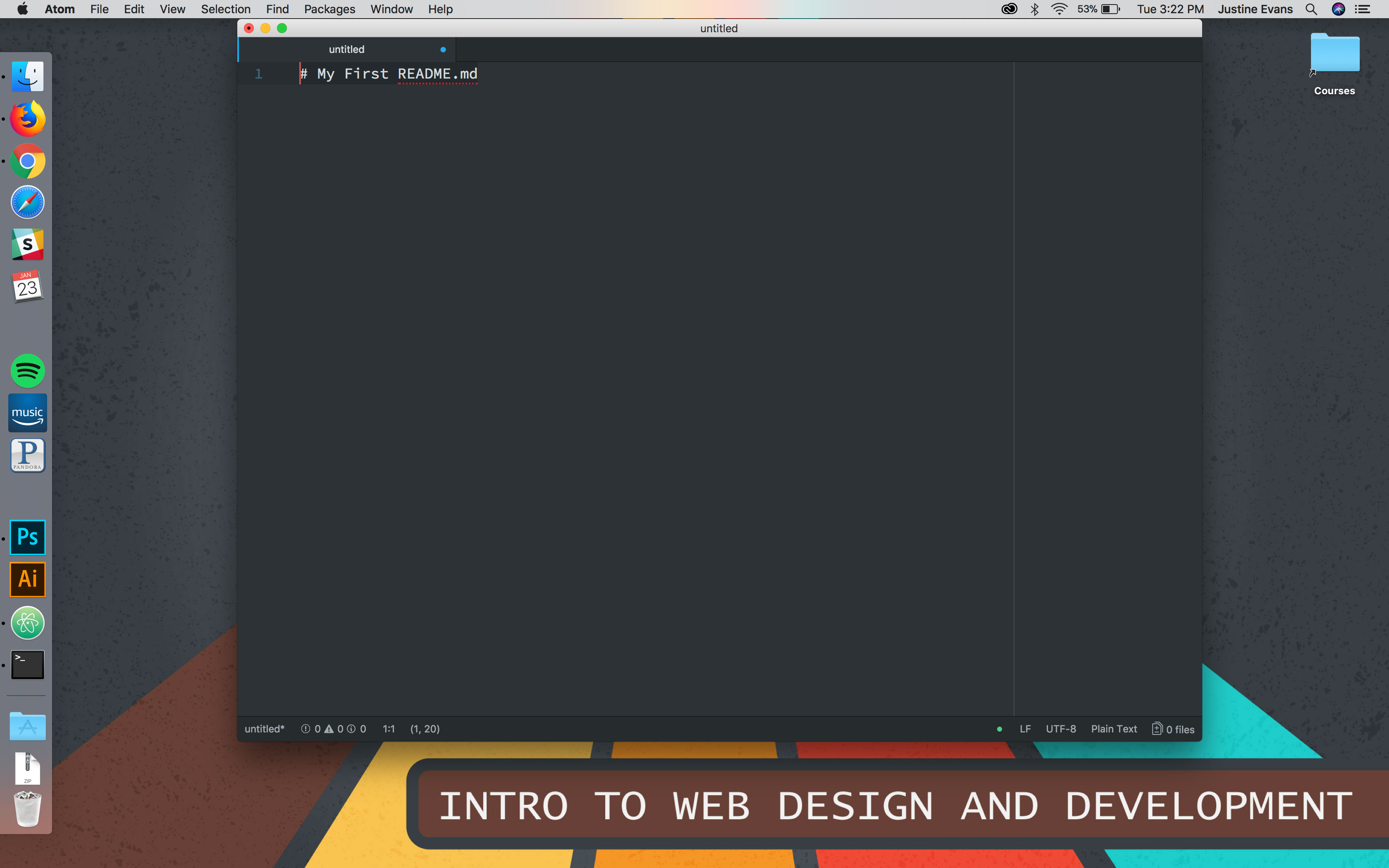
Step 3: Save the file as "README.md" or "readme.md". At this time, you can save it anywhere you'll remember.
IMPORTANT: Only name your files "README.md" or "readme.md". No other names or spaces.
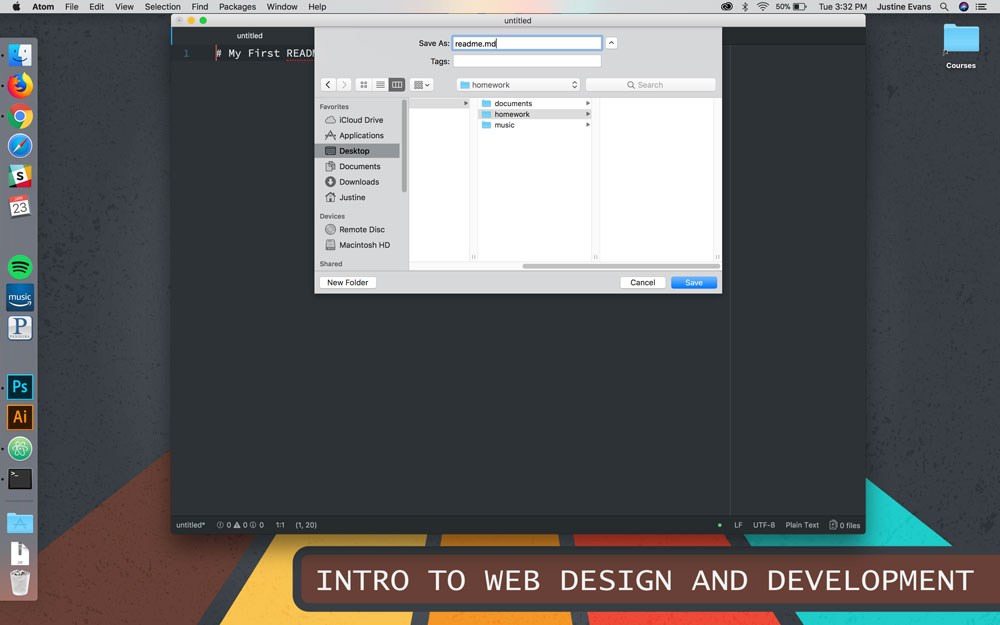
Step 4: Preview what the rendered text will look like by opening the command palette by going to view > "Toggle Command Palette."
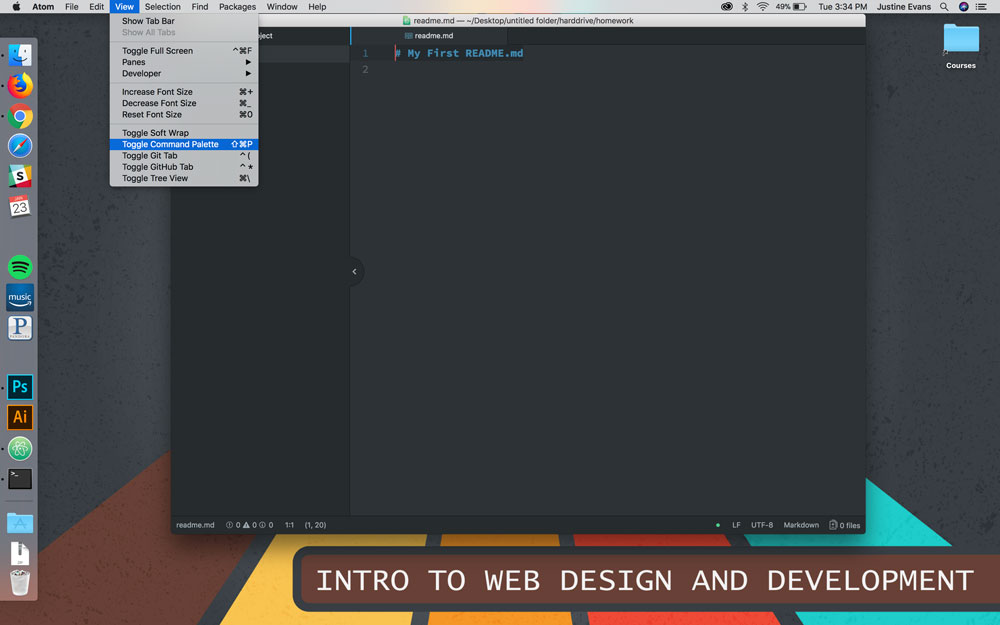
Step 5: In the input line, start typing “preview” until “Markdown Preview: Toggle” is seen. Select this option by clicking it or pressing return. This will show you the rendered version of the markdown code.
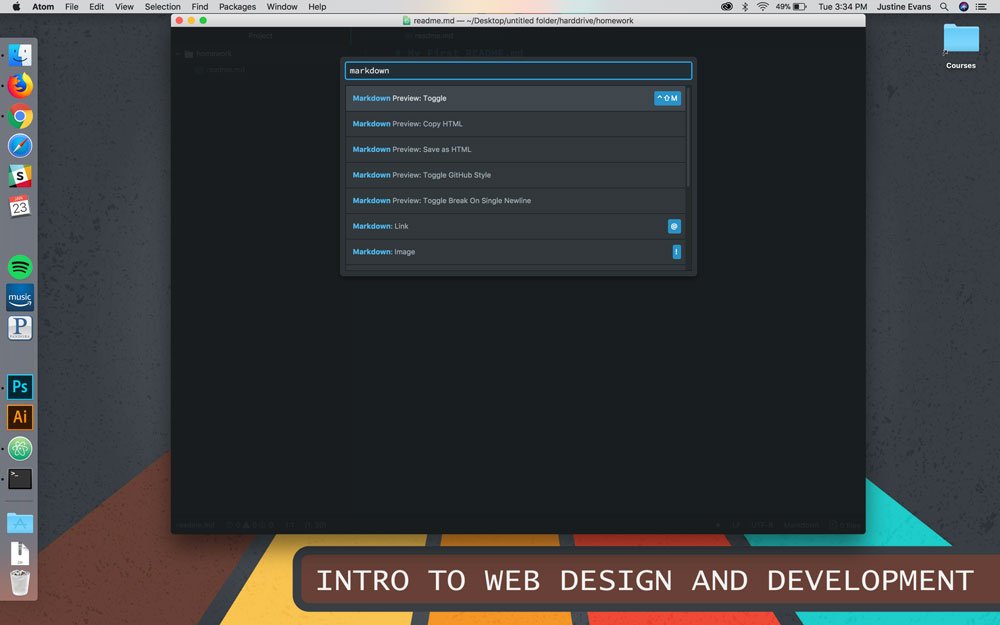
Step 6: You should now see your file and rendered preview. Now you can begin your homework!